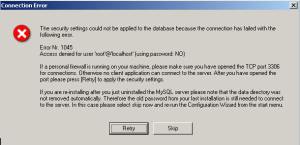ava.lang.OutOfMemoryError
now and then, OutOfMemoryError in Java is one problem which is more due
to system's limitation (memory) rather than due to programming mistakes
in most cases though in certain cases you could have memory leak which causing OutOfMemoryError. I have found that even though java.lang.OutOfMemoryError is quite common basic knowledge of its cause and solution is largely unknown among junior developers. In this article we will explore what is java.lang.OutOfMemoryError; Why OutOfMemoryError comes in Java application, different type of OutOfMemoryError and How to fix OutOfMemoryError in Java. This article is purely meant to provide basic knowledge of java.lang.OutMemoryError and won't discuss profiling in detail.
What is java.lang.OutOfMemoryError in Java
 OutOfMemoryError in Java is a subclass of java.lang.VirtualMachineError and JVM throws java.lang.OutOfMemoryError when it ran out of memory in heap.
OutOfMemoryError in Java can come any time in heap mostly while you try
to create an object and there is not enough space in heap to allocate
that object. javavdoc of OutOfMemoryError is not very informative about this though.
OutOfMemoryError in Java is a subclass of java.lang.VirtualMachineError and JVM throws java.lang.OutOfMemoryError when it ran out of memory in heap.
OutOfMemoryError in Java can come any time in heap mostly while you try
to create an object and there is not enough space in heap to allocate
that object. javavdoc of OutOfMemoryError is not very informative about this though.
Types of OutOfMemoryError in Java
I have seen mainly two types of OutOfMemoryError in Java:
1) Java.lang.OutOfMemoryError: Java heap space
2) Java.lang.OutOfMemoryError: PermGen space
Though both of them occur because JVM ran out of memory they are quite different to each other and there solutions are independent to each other.
Difference between "java.lang.OutOfMemoryError: Java heap space" and "java.lang.OutOfMemoryError: PermGen space"
If you are familiar with different generations on heap and How garbage collection works in java
and aware of new, old and permanent generation of heap space then you
would have easily figured out this OutOfMemoryError in Java. Permanent
generation of heap is used to store String pool and various Meta data
required by JVM related to Class, method and other java primitives.
Since in most of JVM default size of Perm Space is around "64MB" you can easily ran out of memory
if you have too many classes or huge number of Strings in your project.
Important point to remember is that it doesn't depends on –Xmx value so no matter how big your total heap size you can ran OutOfMemory in perm space. Good think is you can specify size of permanent generation using JVM options "-XX:PermSize" and "-XX:MaxPermSize" based on your project need.
One small thing to remember is that "=" is used to separate parameter and value while specifying size of perm space in heap while "=" is not required while setting maximum heap size in java, as shown in below example.
export JVM_ARGS="-Xmx1024m -XX:MaxPermSize=256m"
Another reason of "java.lang.OutOfMemoryError: PermGen" is memory leak
through Classloaders and it’s very often surfaced in WebServer and
application server like tomcat, webshere, glassfish or weblogic. In
Application server different classloaders are used to load different web
application so that you can deploy and undeploy one application without
affecting other application on same server, but while undeploying if
container some how keeps reference of any class loaded by application
class loader than that class and all other related class will not be
garbage collected and can quickly fill the PermGen space if you deploy
and undeploy your application many times. "java.lang.OutOfMemoryError: PermGen”
has been observed many times in tomcat in our last project but solution
of this problem are really tricky because first you need to know which
class is causing memory leak and then you need to fix that. Another
reason of OutOfMemoryError in PermGen space is if any thread started by
application doesn't exit when you undeploy your application.
These
are just some example of infamous classloader leaks, anybody who is
writing code for loading and unloading classes have to be very careful
to avoid this. You can also use visualgc for monitoring PermGen space, this tool will show graph of PermGen space and you can see how and when Permanent space getting increased. I suggest using this tool before reaching to any conclusion.
Another rather unknown but interesting cause of "java.lang.OutOfMemoryError: PermGen" we found is introduction of JVM options "-Xnoclassgc".
This option sometime used to avoid loading and unloading of classes
when there is no further live references of it just to avoid performance
hit due to frequent loading and unloading, but using this option is
J2EE environment can be very dangerous because many framework e.g.
Struts, spring etc uses reflection to create classes and with frequent
deployment and undeployment you can easily ran out of space in PermGen if earlier references was not cleaned up. This instance also points out that some time bad JVM arguments or configuration can cause OutOfMemoryError in Java.
So conclusion is avoid using "-Xnoclassgc" in J2EE environment especially with AppServer.
Tomcat to Solve OutOfMemoryError in PermGen Space
From tomcat > 6.0 onward tomcat provides memory leak
detection feature which can detect many common memory leaks on web-app
perspective e.g ThreadLocal memory leaks, JDBC driver registration, RMI
targes, LogFactory and Thread spawned by web-apps. You can check
complete details on htp://wiki.apache.org/tomcat/MemoryLeakProtection
you can also detect memory leak by accessing manager application which comes with tomcat, in case you are experiencing memory leak on any java web-app its good idea to run it on tomcat.
How to solve java.lang.OutOfMemoryError: Java heap space
1) Easy way to solve OutOfMemoryError in java is to increase the maximum heap size by using JVM options "-Xmx512M", this will immediately solve your OutOfMemoryError. This is my preferred solution when I get OutOfMemoryError in Eclipse, Maven or ANT while building project because based upon size of project you can easily ran out of Memory.here is an example of increasing maximum heap size of JVM, Also its better to keep -Xmx to -Xms ration either 1:1 or 1:1.5 if you are setting heap size in your java application
export JVM_ARGS="-Xms1024m -Xmx1024m"
2) Second way to
resolve OutOfMemoryError in Java is rather hard and comes when you
don't have much memory and even after increase maximum heap size you are
still getting java.lang.OutOfMemoryError, in this case you probably
want to profile your application and look for any memory leak. You can use Eclipse Memory Analyzer to examine your heap dump or you can use any profiler like Netbeans or JProbe. This is tough solution and requires some time to analyze and find memory leaks.
How to solve java.lang.OutOfMemoryError: PermGen space
As explained in
above paragraph this OutOfMemory error in java comes when Permanent
generation of heap filled up. To fix this OutOfMemoryError in Java you
need to increase heap size of Perm space by using JVM option "-XX:MaxPermSize". You can also specify initial size of Perm space by using "-XX:PermSize" and keeping both initial and maximum Perm Space you can prevent some full garbage collection which may occur when Perm Space gets re-sized. Here is how you can specify initial and maximu Perm size in Java:
export JVM_ARGS="-XX:PermSize=64M -XX:MaxPermSize=256m"
Some time java.lang.OutOfMemoryError in
Java gets tricky and on those cases profiling remain ultimate
solution.Though you have freedom to increase heap size in java, it’s
recommended that to follow memory management practices while coding and
setting null to any unused references.
That’s all from me on OutOfMemoryError in Java I will try to write more about finding memory leak in java and using profiler in some other post. Please share what is your approach to solve java.lang.OutOfMemoryError in Java.
Important Note: From Tomcat > 6.0 onward tomcat provides memory leak
detection feature which can detect many common memory leaks on Java
application e.g ThreadLocal memory leaks, JDBC driver registration, RMI
targes, LogFactory and Thread spawned by webapps. You can check complete
details on htp://wiki.apache.org/tomcat/MemoryLeakProtection. You can
also detect memoy leak by accessing manager application which comes with
tomcat, in case you are experiencing memory leak on any java webapp its good idea to run it on tomcat to find out reason of OutOfMemoryError in PermGen space.
Tools to investigate and fix OutOfMemoryError in Java
Java.lang.OutOfMemoryError
is a kind of error which needs lot of investigation to find out root
cause of problem, which object is taking memory, how much memory it is
taking or finding dreaded memory leak and you can't do this without having knowledge of
available tools in java space. Here I am listing out some free tools
which can be used to analyze heap and will help you to find culprit of
OutOfMemoryError
1) Visualgc
Visualgc
stands for Visual Garbage Collection Monitoring Tool and you can attach
it to your instrumented hostspot JVM. Main strength of visualgc is that
it displays all key data graphically including class loader, garbage
collection and JVM compiler performance data.
The
target JVM is identified by its virtual machine identifier also called
as vmid. You can read more about visualgc and vmid options here.
2) Jmap
Jmap
is a command line utility comes with JDK6 and allows you to take a
memory dump of heap in a file. It’s easy to use as shwon below:
jmap -dump:format=b,file=heapdump 6054
Here
file specifies name of memory dump file which is "heapdump" and 6054 is
PID of your Java progress. You can find the PDI by using "ps -ef” or
windows task manager or by using tool called "jps"(Java Virtual Machine
Process Status Tool).
3) Jhat
Jhat
was earlier known as hat (heap analyzer tool) but it is now part of
JDK6. You can use jhat to analyze heap dump file created by using "jmap". Jhat is also a command line utility and you can rum it from cmd window as shown below:
jhat -J-Xmx256m heapdump
Here it will analyze memory-dump contained in file "heapdump". When you start jhat it
will read this heap dump file and then start listening on http port,
just point your browser into port where jhat is listening by default
7000 and then you can start analyzing objects present in heap dump.
4) Eclipse memory analyzer
Eclipse
memory analyzer (MAT) is a tool from eclipse foundation to analyze java
heap dump. It helps to find classloader leaks and memory leaks and
helps to minimize memory consumption.you can use MAT to analyze heap
dump carrying millions of object and it also helps you to extract
suspect of memory leak. See here for more information.